If you’re new to Pro Tools, have just purchased an Mbox 2, Mbox 2 Mini, or Mbox 2 Micro – or just need help setting everything up, this article is for you.
Choose Your Platform:
Setting Up the Mbox 2 (Windows)
First Things First
Before we start plugging things in, we first need to install the Pro Tools software.
To make this process go smoothly, I encourage everyone to optimize their computer fist. Choose your OS below:
Installing Pro Tools LE 8
At this point, your mbox should still be unplugged. If you’ve plugged it in already, go ahead and unplug it now.
- Insert the Pro Tools LE disk, or open Pro Tools 8 Installer you’ve downloaded
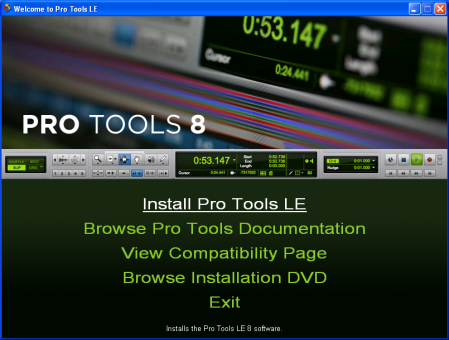
- Accept the License agreement
- Choose Destination Location
- Select Features
- Install
- Plug in Your Mbox
- Installing Hardware Drivers
- Quicktime
- Installing Pro Tools Creative Collection
- Third Party Content
- Restart
- Launch Pro Tools –
 Once the Computer has rebooted, double click on the yellow Pro Tools icon on your desktop to launch Pro Tools.
Once the Computer has rebooted, double click on the yellow Pro Tools icon on your desktop to launch Pro Tools. - Enter Authorization Code – This is the code that begins with DIGI0800 xxxxxxxx xxxxxxxx . It can be found on the inside cover of the Mbox 2 Setup Guide that was included with the packaging. Note: If you’ve installed from a download and not a disk, then your Authorization code will be in your MyDigi Account.
- Register – If you haven’t used your Registration ID Card to register online yet, click the top box, “I have a new Pro Tools system” and click “Next” to fill out the form. If you have already registered, choose the bottom box “I have upgraded my Pro Tools software” and click “Exit Registration”.
- The Quickstart Menu: You’ve finally arrived, Pro Tools is up and running & ready to use.
Choose “Install Pro Tools LE”
Note: If you downloaded Pro Tools 8, you will need to right click on the downloaded file (Pro_Tools_LE_v8_56243.zip) and choose “extract” or “extract all“Once the file is extracted you will have a new folder called “Pro_Tools_LE_v8_56243“. Open the unzipped “Pro_Tools_LE_v8_56243” folder & go into the “Pro Tools LE Installer” folder, then click on the first “setup.exe” icon ![]() to open the installer.
to open the installer.
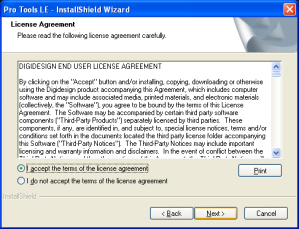
Click “Next”
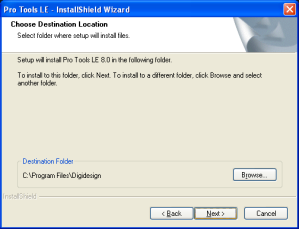
The installer does this part for you, just click “next”
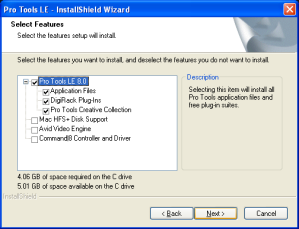
Only “Pro Tools LE 8.0“, “Application Files“, “DigiRack Plug-ins” & “Pro Tools Creative Collection“ should be Checked.
Click “Next“
Note If you have purchased a Command|8 control surface, check the Command|8 & Drivers box
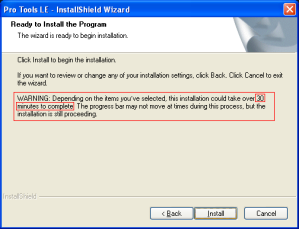
Click the “install” button. You’re half way there!

Plug in your Mbox and wait until the “Found New Hardware” box pops up. When it does, DON’T click on it. Simply click the “OK” button to continue.
Note: If the “Found New Hardware” window never pop’s up, go ahead and click “OK” to continue.
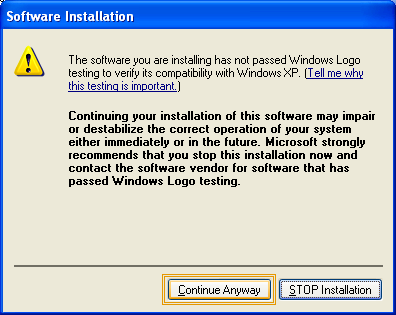
Click “Continue Anyways” Note: You may have to click “Continue Anyways” a few times – this is normal.

If you get this message, click “OK” (After installing pro tools, you will want to visit Apple’s website and download the latest version of QuickTime)
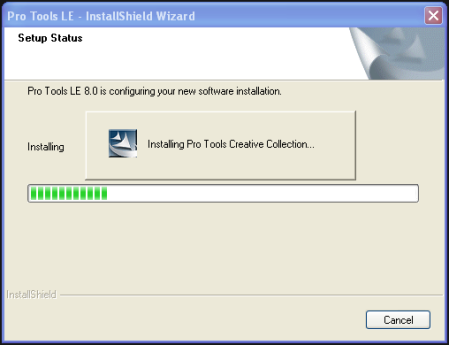
This stage just requires you to wait. It can take 10 – 20 minutes, sometimes longer, so go grab a cup of tea and sip it out like a champ.
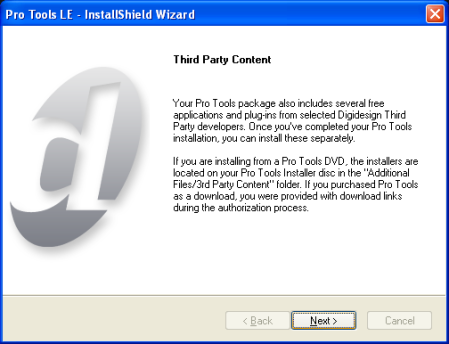
Click “Next“.
Pro Tools 8 comes with 3 free programs: Celemony Melodyne Essential, FXpansion BFD Lite, Torqe LE . These can be installed from the installer disk, in the “Additional Files” folder under “3rd Party Content”
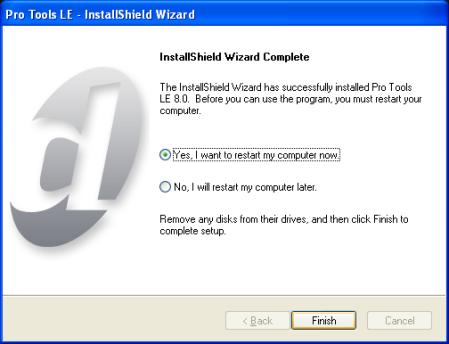
Click “yes, I want to restart my computer now”
Setting Up The Mbox 2 (Mac)
First Things First
Before we start plugging things in, we first need to install the Pro Tools software.
To make this process go smoothly, I encourage everyone to optimize their computer fist.
Installing Pro Tools LE 8
At this point, your mbox should still be unplugged. If you’ve plugged it in already, go ahead and unplug it now.
- Insert the Pro Tools LE disk – Find the Pro Tools LE DVD icon on your desktop & double click on it.
- Uninstall / Install Pro Tools – If this is the first time installing Pro Tools on this computer, Double click on the “Install Pro Tools LE.mpkg“
- Installing Pro Tools
- License Agreement
- Keyboard Shortcuts
- Custom Install
- Standard Install
- Wait – Certain sections of the installation might say “about a minute remaining“, but in reality, what it really means is, about 5-20 minutes remaining. So kick back and relax for a few while Pro Tools does it’s thing.
- 3rd Party Content
- Restart – Click to reboot the computer.
- Launch Pro Tools – Plug in your Mbox 2 & wait for the lights to come on. Look down in your dock for the yellow Pro Tools Icon:
 and click on it to open Pro Tools.
and click on it to open Pro Tools. - Enter Authorization Code – This is the code that begins with DIGI0800 xxxxxxxx xxxxxxxx . It can be found on the inside cover of the Mbox 2 Setup Guide that was included with the packaging. Note: If you’ve installed from a download and not a disk, then your Authorization Code will be in your MyDigi Account.
- Register – If you haven’t used your Registration ID Card to register online yet, click the top box, “I have a new Pro Tools system” and click “Next” to fill out the form. If you have already registered, choose the bottom box “I have upgraded my Pro Tools software” and click “Exit Registration“.
- The Quickstart Menu: You’ve finally arrived, Pro Tools is up and running & ready to use.

(If you downloaded your copy of Pro Tools LE, double click on the “Pro_Tools_Le_v8_56245.dmg“ file that you downloaded.)

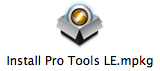
IMPORTANT: If you have a previous version installed (Pro Tools 6.x, 7.x), you should run the “Uninstall Pro Tools“
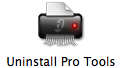
Choose “Clean Uninstall.”
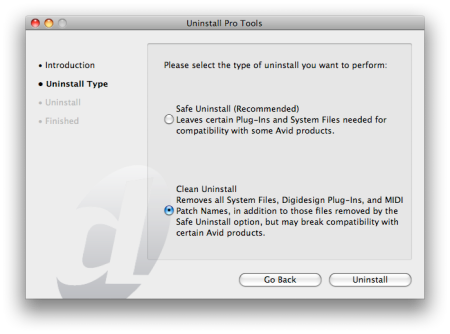
Note: A clean uninstall will NOT remove your 3rd Party plug-ins, ie. Waves, Autotune, IK Multimedia, Native Instruments etc…
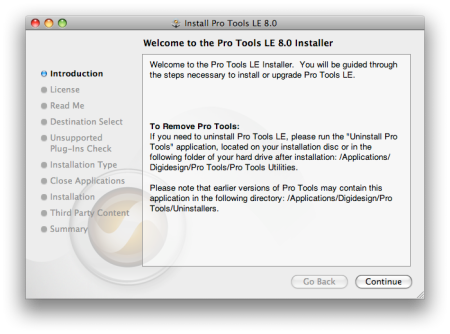
Click “Continue” for this first page.

Click “Continue“
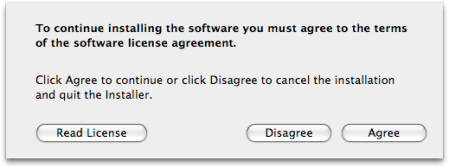
Then “Agree“
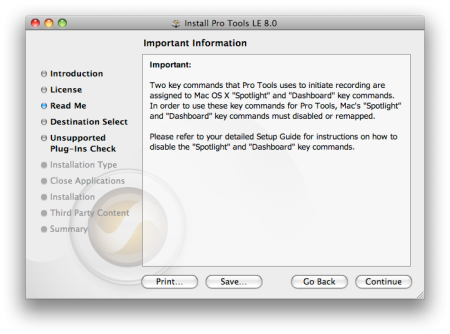
This is just a notice box, Click “Continue“.
Pro Tools has keyboard shortcuts for almost every command you can think of. The mac operating system – Mac OSX – uses the same shortcut to open the Spotlight Search as Pro Tools does for recording. But this shouldn’t effect you, because you’ve already optimized your mac for Pro Tools, right?
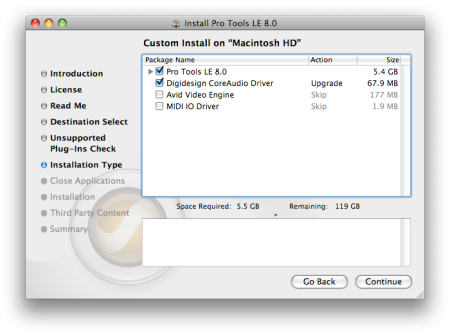
By default, Pro Tools LE & the CoreAudio Driver are selected. Unless you own the MIDI I/O, or a video peripheral such as the Avid Mojo SDI , these are the ONLY 2 boxes that need to be checked. Click “Continue“
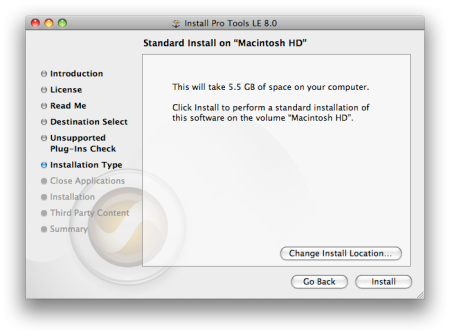
This will tell you how much space the install is going to take up. Click “Install“
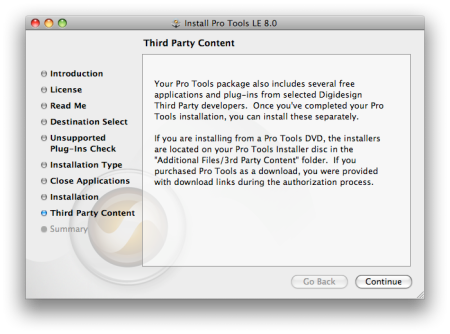
Click “OK“. Pro Tools 8 comes with 3 free programs: Celemony Melodyne Essential, FXpansion BFD Lite, Torqe LE . These can be installed from the installer disk, in the “Additional Files” folder under “3rd Party Content”
Getting Started
If this is your first time using Pro Tools, or you are just starting out, I suggest you check out the Pro Tools 8 Training DVD that came with your Mbox 2.
If you downloaded Pro Tools 8, you can find the training video online at the Digi TV page. Click to open the DigiTV Player, then choose “Introduction To Pro Tools” on the right, under Channels.

So the mbox will not work/light up without first installing protools right? I just bought an mbox 2 off eBay, it only came with the USB cord( no software) and a friend burned protools 8 and the updates for me. I have a iMac 24. So today I try installing everything, first I plug in the mbox and nothing happened! So then I unplugged it, next I put the pt 8 disc in the mac, and nothing happened as well… So I put the disc in my pc just to test the disc and nothing happened on the pc either. I plugged the mbox in my pc and it said downloading driver then stopped and said please insert program that came with mbox, or use the Internet to locate, I don’t have the Internet where I’m at=( so first off I think the disc my friend burnned is bad so I’m getting him to do it again in hopes this will fix all problems if in fact installing pt8 is a must before the mbox will even show up on your desktop and or work am I correct ? Or should the mbox alone should have showed up/ lit up regardless? Please help!!
K
I am having the same problem. I need to know if an Mbox 2 I am getting from ebay will work with a copy of pro tools 8 I have got from a friend. Please help
What happens when I have 3 instances of MBox in my control panel.
None are connected or streaming when I open them through Control Panel.
I have a bad distortion problem.
I’m on WinXP
and it’s worked FINE all the other times.
Stopped working when one of my External Drives were changed out.
So I had to reinstall – THANKS IN ADVANCE.
I have Mbox 2 Mini –
to…
[…]Setting up the Mbox 2 « How To: Pro Tools[…]…
howtofixmycomputer…
[…]Setting up the Mbox 2 « How To: Pro Tools[…]…
mbox 2 mini…
[…]Setting up the Mbox 2 « How To: Pro Tools[…]…
Hi there! This post couldn’t be written much better! Looking at this post reminds me of my previous roommate! He always kept preaching about this. I most certainly will send this post to him. Pretty sure he’s going to have a great read.
Thank you for sharing!
Does this thing have Pac-Man?
Excellent post! We will be linking to this particularly great post on our site.
Keep up the good writing.
excellent issues altogether, you simply gained a logo new reader.
What would you suggest in regards to your publish that you made a
few days in the past? Any certain?
Great article.
when i launch pro tools LE 8 it says error DLL file not found dfw,dll Not found im pretty sure i followed the instructions exactly. i am very upset . please Help
naturally like your web-site however you need to test the spelling on
quite a few of your posts. Several of them are rife with spelling issues and I to find it very troublesome
to tell the truth on the other hand I’ll definitely come again again.
I have sucessfully I stalled all the program.
It records an is clearly visible what notes etc I have recorded however I can’t play back.nothing is heard yet everything seems set up.
Please help I must be doing doing something wrong.
PA50sd midi in and out to mbox usb to laptop laptop audio to amp.
I can’t hear anything even thru headphones what I have recorded.
So are we, generally: Windows Vista and 7 generally does a
good job of tuning your connection itself, and doesn. When the hard drive is shown as RAW, it may have the following possible (but not all) error symptoms:
. Trend Micro Rootkit – Buster is handy security software from the experienced team here, which is
used to detect and remove smart and cunning security attackers called Rootkit.
trying to install pro tools 8 (off of file) on mac os x 10.6.8 not going so well. getting error ! The installation failed. The installer can’t install some files in “/”. contact the software manufacturer for assistance.
any advice??
Brian