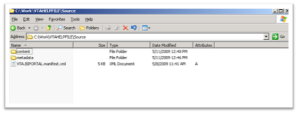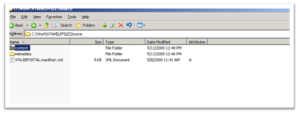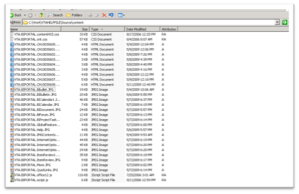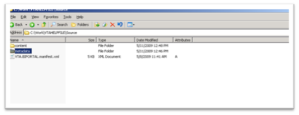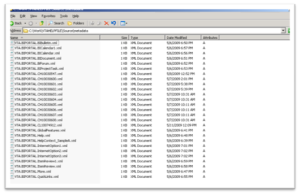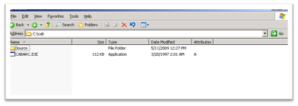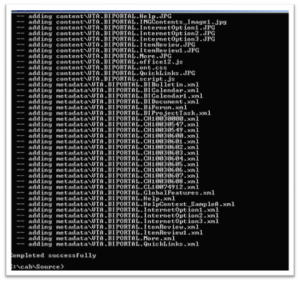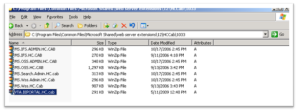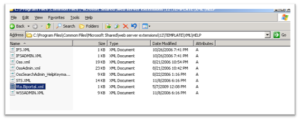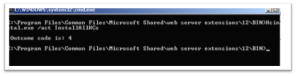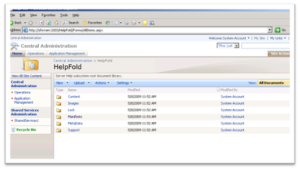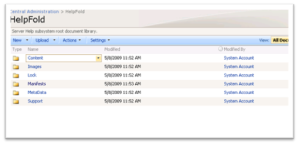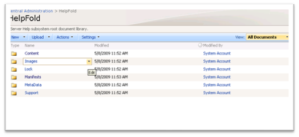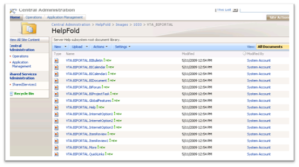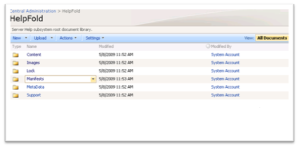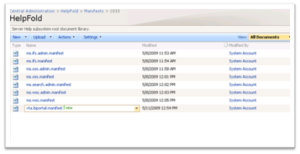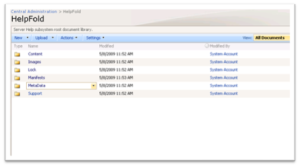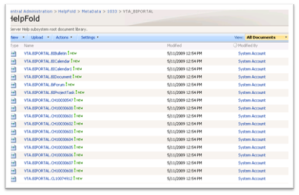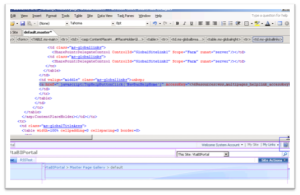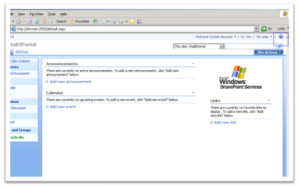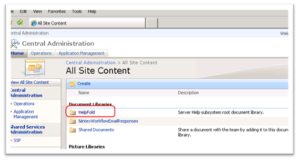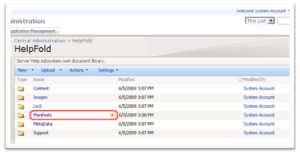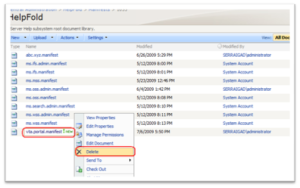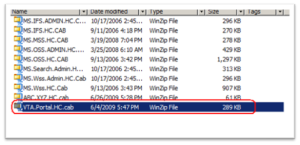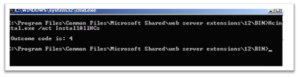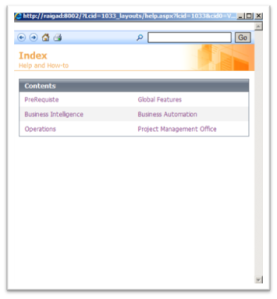This Blog Contains Steps to create SharePoint Custom Help files and how to integrate this customized help file with SharePoint site. And maintain custom Help File in SharePoint site.
- The SharePoint built-in help pages are collection of help collection.
- Every help collection consists of one manifest (*.manifest) file, metadata (*.xml) file for each
helpItem, content file for help topic, image, JS, and CSS and a helpmap (*.xml) file.
- Source Folder contains two sub folders 1.content folder 2.metadata folder and one XYZ.BIPORTAL.HC.manifest.xml file.
Fig 1: Source Folder
- The content folder contains all other contents. which includes CSS, HTML,IMAGES,JAVASCRIPT files.
Fig 2: Content Folder
Fig 3: Contains Of Content Folder
- The metadata folder contains all the metadata files.
Fig 4: Metadata Folder
Fig 5: Contains of Metadata Folder
Step 2: Create cab file
- The SharePoint help system requires a CAB file as input for each help collection.
- Create CAB file of source folder which contains two sub folders content folder,metadata folder,VTA.BIPORTAL.menifest.xml file.
- Use the cabsdk from Microsoft .
- And use cabarc.exe to create CAB file. Cab folder contains Cabarc.exe and source folder.
Fig 6: Cab Folder
- use the following command line option to create the CAB file.
Ex. “c:\cab\cabarc.exe” –r –p n XYZ.BIPORTAL.HC.cab *.*
Fig 7: Command for creating cab files
Fig 8: VTA.BIPORTAL.HC.cab file created.
2. Installing the CAB File to the SharePoint Help System.
- Copy the XYZ.BIPORTAL.HC.cab file to the C:\Program Files\Common Files\Microsoft Shared\web server extensions\12\HCCab\1033 folder.
Fig 9: XYZ.BIPORTAL.HC.cab file into the 12\HCCab\1033 folder.
- Copy the XYZ.BIPORTAL.xml file to the the C:\Program Files\Common Files\Microsoft Shared\web server extensions\12\TEMPLATE\XML\HELP folder.
Fig 10:XYZ.BIPORTAL.xml file into the 12\Template\xml\help folder.
- Use the HCINSTAL.EXE, which is available in <12Hive>\Bin directory.
- Use the following command to install the help collection.
“HC instal.exe /act InstallAllHCs”
Fig 11: Command to install cab file
- The above command returns 4 if the help collection is installed properly. If nothing is done, this will return 32. When something is wrong with the help content, it will return 256.
3. After Installing the CAB File to the SharePoint Help System.
- Go to the Central Administration site -> view all site content -> helpFold (document library). The help content is placed in a different folder like, manifest, metadata, content for each locale.
Fig 12: HelpFold (Document Library)
- The Content folder contains all html files.
Fig 13: Content Folder
- The Images folder contains all images.
Fig 15: Images Folder
Fig 16:Imags within HelpFold>Images>1033>XYZ_BIPORTAL.
- The Manifest folder contains manifest files.
Fig 17: Manifest Folder
Fig 18: Manifest File within HelpFold>Manifest>1033
- The Metadata Folder contains metadata files.
Fig 19: Metadata folder
Fig 20: Metadata files within HelpFold>Metadata>1033>XYZ_BIPORTAL.
4. Modifying Master page
- Open SharePoint site in SharePoint designer.
- Click on Help image which present top right corner.
Fig 21: Default.Master Page
- Modify JavaScript Function.
- Change code
href=” javascript:TopHelpButtonClick(‘NavBarHelpHome’)” Modify To href=”javascript:HelpWindowHelper(‘_layouts/help.aspx?lcid=1033&cid0=VTA%2E2EBIPORTAL% 2Emanifest&tid=XYZ%2EBIPortal%2EMainContent’);“
- Save Master Page.
- Open SharePoint site in new Browser.
- Click on Help Link to bring up the customized help page.
Fig 22: Click Help Link
5. Maintain custom Help File in SharePoint site.
1. Delete Manifest File from Central Administration
Step 1: Go Central Administration Select View All Site Content as shown in fig.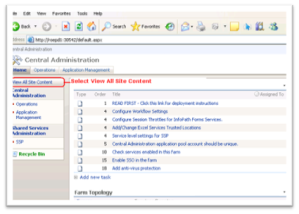
Fig 23: View All Site ContentStep2: Go to the Central Administration site -> view all site content -> helpFold (document library). The help content is placed in a different folder like, manifest, metadata, content for each locale.
Fig 24: HelpFoldStep 3: Go to HelpFold –>Manifests
Fig 25: HelpFold –>ManifestsStep 4: Go to HelpFold ->Manifests->1033 and delete xyz.biportal.manifest
Fig 26: delete xyz.biportal.manifest
2. Update XYZ.Portal.HC.Cab file within <12Hive>\HCCab\1033 folder
Step 1: Copy the VTA.Portal.HC.cab file to the C:\Program Files\Common Files\Microsoft Shared\web server extensions\12\HCCab\1033 folder
Fig 27: XYZ.BIPORTAL.HC.cab file
Step 2: Copy the XYZ.Biortal.xml file to the 12hive\TEMPLATE\XML\HELP folder
Step 3: Use the HCINSTAL.EXE, which is available in <12Hive>\Bin directory.
- Use the following command to install the help collection.
Hcinstal.exe /act InstallAllHCs
Fig 28: Command to install cab file
- The above command returns 4 if the help collection is installed properly. If nothing is done, this will return 32. When something is wrong with the help content, it will return 256.
Step 4: A help page includes 6 help categories, After you install, you can use this URL href=”javascript:HelpWindowHelper(‘_layouts/help.aspx?lcid=1033&cid0=XYZ%2EBIPORTAL%2Emanifest&tid=XYZ%2EBiortal%2EMainContent’);“
Fig 7:SharePoint custom help file