I work in my office with Visual SVN in our software projects and would love to have a version control at our disposal. This is useful for many reasons. If we are working with one or more developer on a joint project, if we have a desktop and a laptop and we want to work from both computers while keeping the files synchronized, or if we just want to be more organized and keep versions and backups of our work. We can also use Visual SVN to synchronize folders or documents between several computers.
Here I give the Software. Please Download these.
TortoiseSVN-1.5.6.14908-win32-svn-1.5.5.msi
TortoiseSVN-1.5.6.14908-win64-svn-1.5.5.msi
This article will have 2 sections One will discuss the SVN Server installation and configuration and the second part will be about how to use the SVN client.
First you have to download the Visual SVN Server Installation
Or download Visual SVN and Tortoise SVN from the given link.
Installing the Visual SVN Server
Double click on the Visual SVN executable to begin the installation. A few next next next clicks you will get this screen to the next.
Here you can select the Location of the installation and the Location of the repositories (where the projects will be located). If you are using this installation on a server and intend to access it from different locations you will have to specify a Server Port for the SVN server to use which you will later forward on the router. You also have the option to select the authentication methods either Windows users or specific Subversions users. We will leave everything as is and finish the installation.
This is the Visual SVN Server Manager window.
Creating a Repository
Right Click on Repositories and select Create New Repository
You will be prompted to provide a name to that repository and you will have the options to create a “default structure” which means you will get the trunk, branches and tags folders. for those of you who are familiar with source control trunk is the “Development” main branch, branches are for temporary copies of the main branch and tags are versions of the main development you want to keep for visioning. You can read more about it here.
After you have specified the repository name click ok and you are all done creating your first repository.
Configuring Users
Go to the start menu and run the Visual SVN Server Manage.
Right Click on Users and select Create User
You will have to specify a user name and passwords click OK and you have your first User!
Remember the repository we created a few minutes ago, now is the time to assign premitions to our newly created user. Right click on the repository and select properties or go to all tasks then select manage security:
You will get the following screen:
Click on add and you will see the list of all the users in the system
Select the user you want to add permissions and click OK. You can now see that the user Rajib is in the group of users that are allowed to access the SVN server
That’s it. You now have your own SVN server at your disposal. In the next couple of days I will show you how to work with the Visual SVN Server using it’s client, so don’t forget to Grab our feed and stay updated.
Now we installed and configured the Subversion server using Visual SVN.
Tortoise SVN Client Application:
Now I am going to show you how to interact with the server from the client side.
What you will need to download the Tortoise SVN client application. Or check the given link at the begening
Download and install and after a restart (bummer) we are ready to start working!
The Tortoise SVN adds its functionality in the Windows Explorer Context Menu.
Verifying the connection to the SVN Server
Before we start working we will have to Verify the connection to the SVN Server. Right click on any folder in the Windows Explorer and select TortoiseSVN -> Repo-browser
you will be asked for a path to the repository enter : file:///E:/<The location of the repositories>/<The repository name you selected> in my case I will enter :
file:///E:/Repositories/Test/
You can get the URL from the Visual SVN Server Manager window like this.
what you should get is this:
If you got this it means that you can connect to the SVN Server.
If you are trying to connect to a remote server you will have to enter the following when asked for the URL of the repository:
https://<The ip of the Server>/svn/<The Repository Name>
You should get the same results.
Getting the files from the repository
To get the files from the repository we created earlier, we will have to create a new folder, which I hope everyone knows how to do it :).
After you have created the folder, right click on it and select the “SVN Checkout…” option from the context menu. You will see the following screen:
If you followed all the steps the address of the repository should be already written here. All you have to do is click “OK”
This means we have checked out the files successfully and we can start working!
The directory should look like this:
The Green V marks mean that nothing has changed inside the directory. Let’s add a new file to the trunk (main branch) directory. We will then Right Click on the trunk and select “Commit”
The SVN Server has detected that you have added a new file and you will have to check the Checkbox next to it in order for it to be inserted to the repository.
Lets try and edit the file and add some text in it. Both the file and the Directory will get a red exclamation mark saying they have been changed:
To send the Changes to the Server you can right click any of them and select “SVN Commit…” from the context menu. Doing it on the Folder will make the Commit recursive to all the files inside it.
That’s it! You are ready to work with you very own version control. In my next post I will show some advanced features of the SVN system.
But this is a good practice to update your work fast before commit. For update your work follow the procedure given bellow.
Thank you for read the procedure. I hope you will get benefit using Visual SVN and Tortoise SVN. I am waiting for your comment.
Thanks
Rajib Mahmud
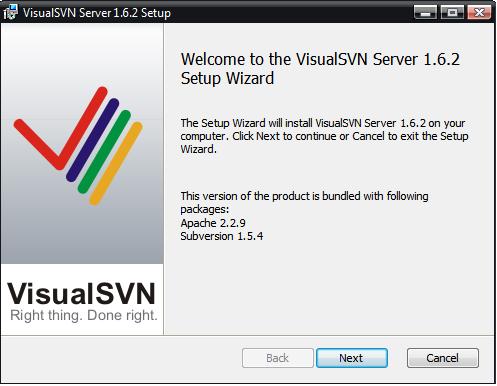







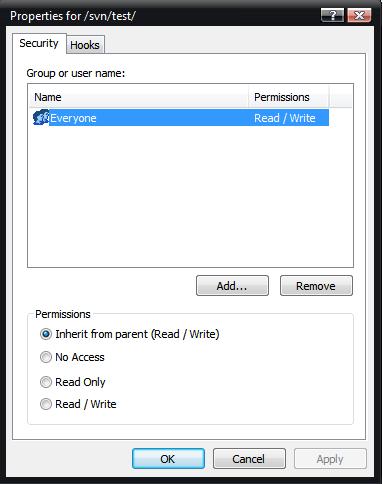
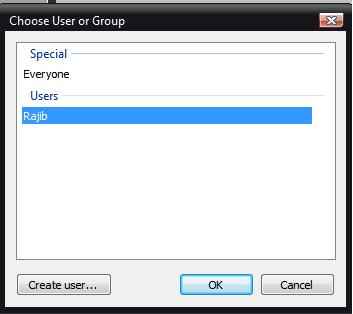
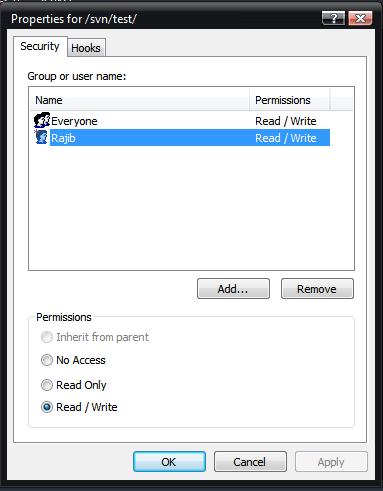
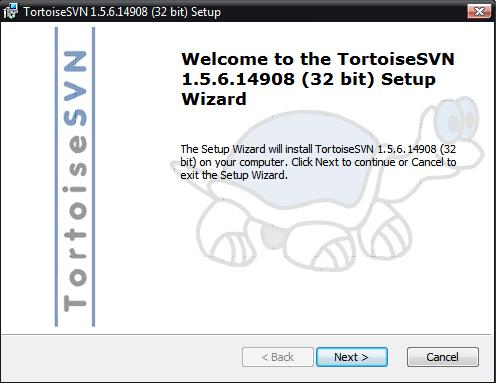



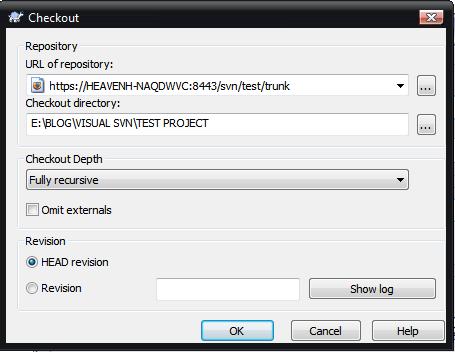
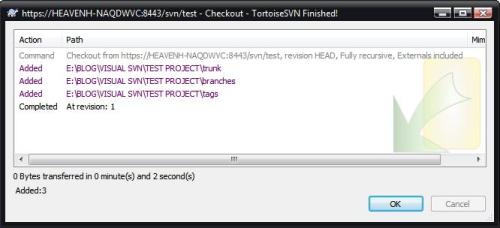



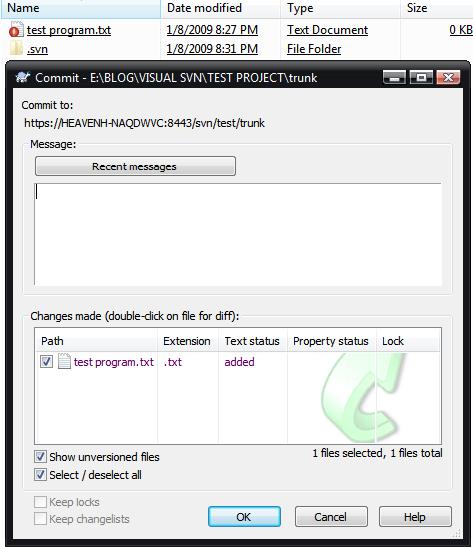

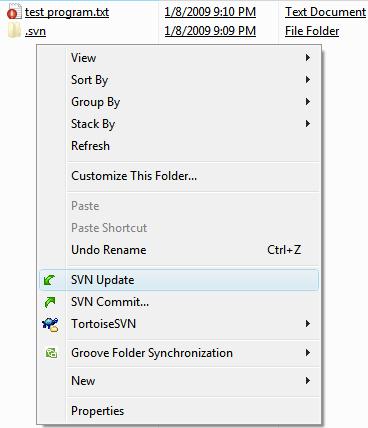

Its really an excellent job done. Thanks….
By: Afruj on January 9, 2009
at 1:00 PM
This is very important post. a lot of 10x.
By: Bahar on January 10, 2009
at 1:46 PM
Well Done ! Thanks…………………..!
By: sufyan on February 9, 2009
at 1:18 PM
Excellent job.
By: Asdaq on February 10, 2009
at 6:47 PM
1 month of stress 2 minutes of glory thank you very much
By: Daniel on February 23, 2009
at 8:53 PM
Thanks Daniel.
By: Rajib Mahmud on February 24, 2009
at 7:07 AM
Excellent job!
I’m implementing an exactly same solution right now with AD integration. But I found a problem with using VisualSVN to authorize access with AD Group. When I assign ReadOnly access to a Group, all AD Users in that Group automatically gain full access to the resource, including both Submission and Deletion. Have you seen similar result?
Thanks.
By: Xinge on February 27, 2009
at 12:55 AM
Thank you very much. The article was very useful and informative too:)
By: Kavya on April 3, 2009
at 6:09 PM
It’s really nice article. Keep the good work Rajib!!.
Thanks
Krishna
By: Krishna on June 25, 2009
at 12:38 PM
Thanks. It will help me to do something for others.
By: Rajib Mahmud on June 27, 2009
at 11:10 AM
Good description.
Some questions:
I have used a lot the VSS and I notice that the SVN have another way of doing the versioning.
I mean in VSS, the file code was kept unchecked and when you want to modify it, the file was checked-out and you modify the last version from the server.
In SVN, if I understand correctly, you have all the files checked-out all the time and you may modify on an older version, but before the check-in you should do the update that will update your files and then do the check-in.
1) Is the process described before correct?
2) May I change the way that SVN is working to be similar with the VSS way of doing things?
Thank you.
By: Cristian on July 16, 2009
at 5:45 PM
Dear Cristian
Thanks for ur question. I think u r right.
By: Rajib Mahmud on July 16, 2009
at 5:54 PM
Lots of thanks’, your tutorial help me a lotsssss…
By: Somo on July 27, 2009
at 1:29 PM
One more Question?
How can I enable adding files from client site, since I’m getting error ” This is nothing to add. All the files and folders are under version or have been ignored using svn:ignore property or the global ignore configuration settion.”
I will really appreciated, If you have time to solve it out..
Thanks in advance.
By: Somo on July 27, 2009
at 1:37 PM
[…] most helpful resource for this project was Rajib Mahmud’s post on how to actually work with VisualSVN Server and Tortoise SVN. A great resource for noobs who are […]
By: Subversion and Windows Home Server « Fuzzy World on August 28, 2009
at 12:01 PM
hello, i would like to ask a solution to a problem encountered during the use of svn. we are using svn for a c#.net desktop application and we are facing problems while committing and updating the bin and obj folder of the project. that results in a conflict and we are unable to commit that. what shall be the solution to this problem? shall we not add these folders into the server or is there any other way to solve this problem?
thanks in advance.
looking forward for your response.
By: sajjan dahal on August 28, 2009
at 2:58 PM
Hi Sajjan Dahal
I think if you will not add bin and obj folder, then your problem will be solved. I also faced similar problem when i worked with cakephp. My config and temp folder also made similar type of problem. Try it.
Thanks
Rajib Mahmud
By: Rajib Mahmud on August 29, 2009
at 9:31 AM
plz, Is visual svn server used with all applications or with visual studio only?..and is virsual svn server open source?..If it is open source from where I can get its source code?
By: amira on September 15, 2009
at 12:40 AM
How we can run php projects in visual svn server?.We are using windows 2003 server with IIS V6.0,
visual svn server version 2.0.4 and tortoise svn 1.6.3
By: ensys on September 21, 2009
at 4:54 PM
first check out the folder, then add ur php file, then commit. I hope u will solve ur problem.
By: Rajib Mahmud on September 24, 2009
at 10:53 AM
Thank you! It helps me very much!
By: hetanos on October 19, 2009
at 4:39 PM
thanks for ur comments.
By: Rajib Mahmud on October 20, 2009
at 5:10 PM
Hi,
As a student, I already knew about this way of working and used it but I never configured my own SVN server before. Thanks to you, I am now able to easily synchronize all my projects on all my machines.
By: Louis-Philippe on December 9, 2009
at 3:43 AM
Hi Rajib…
this is a very nice guide… I would like to ask a question. We tried to access SVN server thru OpenVPN but it could not connect but internally it can, how can we resolve this?
thank you…
-tarayz
By: tarayz on December 28, 2009
at 7:23 AM
Thanks,I have followed all yourr instruction and it works perfect.
But I made a mistake and add my files to Branch instead of trunk.
Now I am stucked, I tried to add to Trunk as well it didn’t work, so I deleted the Repository and create a new one and tried to add the files to Trunk of new Repository. Since the folders have v Green Mark they don’t get uploaded.
I tried and tried and tried, but I couldn’t resolve the problem.
Could you please give me a clue.
Thanks a lot.
By: Maryam on December 29, 2009
at 1:11 AM
i think u will try with a real ip.
By: Rajib Mahmud on December 30, 2009
at 10:41 AM
uninstall the svn then try again.
thanks
By: Rajib Mahmud on December 30, 2009
at 10:43 AM
This is one of the most well done tech blog.
Thank you for making this so easy.
By: Ed on March 20, 2010
at 12:28 PM
Thanks.
By: Rajib Mahmud on March 20, 2010
at 2:01 PM
Hi Rajib,
This is Sujit. I want to know that is there any possibility to store multiple version controlling in SVN??
And also want to know that is Microsoft Visual Source Safe is support for PHP files or not????
By: Sujit on April 1, 2010
at 11:21 AM
Thanks for your comment. I dont think that multiple version will be used in svn. I am not sure about Microsoft Visual Source Safe.
By: Rajib Mahmud on April 1, 2010
at 12:07 PM
today again i took help form ur site regarding svn setup . thanks again
By: Curzon Rahman on April 10, 2010
at 10:47 AM
Its great to touch with the old colleague. Thanks to remember me and appreciate me.
By: Rajib Mahmud on April 10, 2010
at 11:04 AM
Real good one Rajib! Thanks 🙂
By: Vikram Bodicherla on May 11, 2010
at 8:25 AM
thanks Vikram Bodicherla.
By: Rajib Mahmud on May 11, 2010
at 11:48 AM
hello thanks for your useful article .
i have a question , is it:
Is it possible to have more than 1 repository in
differnt location of server ?
If yes , how can define it ?
thanks in advenced.
zahra babaei
IRAN
By: zahra on August 9, 2010
at 1:39 PM
I am not sure. U can create different repository. But u can use only one for a project or a group of project at a time. Pls confarm and let me know.
Thanks
By: Rajib Mahmud on August 9, 2010
at 8:14 PM
I have just installed the free VisualSVN on server 2003 and using TortoiseSVN clients internally and externally.
I wish to use keyword substitution in text based source code, can it be enabled on the server end, or has each client to be configured to enable it?
By: james on August 12, 2010
at 2:41 PM
Only server site enable is needed.
By: Rajib Mahmud on August 19, 2010
at 12:45 AM
How do you enable it?
By: james on August 19, 2010
at 12:54 PM
hello ,
would u plz tell me how can i limit usr access to making folder in repository ?
4 example user : x could not make new folder with URL Address while Importing , ….
By: zahra on August 22, 2010
at 5:22 PM
Hi there, I found your blog via Google while searching for first aid for a heart attack and your post
looks very interesting for me.
By: Mark Jacobi on September 14, 2010
at 11:25 PM
cool dude its really works…………………..
thnx alot
By: jay on October 22, 2010
at 10:35 AM
thanks
By: Rajib Mahmud on October 23, 2010
at 2:41 AM
go to svn manager and find user add section. u can set the user access here for a particular user.
By: Rajib Mahmud on October 23, 2010
at 2:43 AM
very elaborately expalined great work
By: Nisheet on November 12, 2010
at 12:39 PM
Thanks nisheet
By: Rajib Mahmud on November 13, 2010
at 11:20 PM
thanks…worked for me
By: nitin on December 1, 2010
at 3:44 AM
i have a question . how can we see the history of tagging and bug in the source code such as blueJ open source code.
By: shah on December 8, 2010
at 8:19 AM
Great thanks man, has helped a lot 🙂
By: Alan on January 29, 2011
at 6:32 AM
thanks man..helped a lot
By: jatheesh on February 25, 2011
at 1:24 PM
Thank You.
By: Tola Anjorin on March 23, 2011
at 7:25 PM
Nice work. I was getting frustrated with the installtion but this article helped me to install it in minutes. Everything worked fine.
By: Jeevan on March 27, 2011
at 10:15 PM
i cant view branch,tag and trunk folder in my local system.while doing Checkout process for the folder.can u help me please..
thanks for advance
By: SanjayKumar on April 28, 2011
at 12:27 PM
u have to create it.
By: Rajib Mahmud on April 28, 2011
at 8:27 PM
my visual svnserver is local but i want to have it online
what are the solutions that don’t cost a thing?
Where can i find a server place for free?
By: denny on April 28, 2011
at 10:17 PM
Thank you so much. such a great help
By: RhonaA on May 11, 2011
at 2:33 PM
Please see the link below
http://www.websvn.info/
Thanks
By: Rajib Mahmud on May 11, 2011
at 3:40 PM
Excellent Job rajib..This is what exactly i am looking for…
By: kedarnath Kdarnath Kanaka on June 18, 2011
at 9:21 AM
Thank u Rajib, m really thankfull to u for this help, from lat one week i was trying to doing the same but to day , in just 10 mins i got the whole idea..thank u
By: Smruti Ranjan on June 24, 2011
at 9:40 PM
Thanks Rajib. It just inspired me.
By: Rajib Mahmud on June 24, 2011
at 10:54 PM
Insted of using visual svn wat other server we can use ..any suggetion
By: Smruti Ranjan on June 25, 2011
at 9:13 AM
No. I am just using SVN.
By: Rajib Mahmud on June 25, 2011
at 10:48 PM
Hello Rajib. Thanks for the information
By: Praveen on July 6, 2011
at 6:20 PM
realy good tnx
By: mona on August 10, 2011
at 4:00 PM
I am very glad to know that you are helped by my effort. Hope I will help you more.
By: Rajib Mahmud on August 10, 2011
at 7:42 PM
very helpful tnx a lot mr rajib
By: mona on August 12, 2011
at 12:21 AM
Really good!
By: Yannick on August 21, 2011
at 3:10 AM
anek din SVN e kaz korina, pray vole e gecilam. today again i took help form ur site regarding SVN. anek upakar holo.
By: curzon on September 6, 2011
at 5:27 PM
WC
By: Rajib Mahmud on September 7, 2011
at 5:41 PM
Nice job! You saved me alot of time on this project I am working on. Thank you for that! It is much appreciated. Your instructions were easy to follow and worked as advertised.
By: Mike Mahony on September 21, 2011
at 1:53 AM
Thanks a lot it was awesome ….
By: Kumar Pushkar Singh (Dhanbad-Bangalore) on September 25, 2011
at 12:03 AM
This is the first time i am going to use svn, i understood about this software little how to work, anybody please tell me which version is best for visual svn server,, its starts from 1.0 to Version 2.5.1,,,
By: siva- on November 9, 2011
at 1:11 PM
As latest as possible.
By: Rajib Mahmud on November 9, 2011
at 7:48 PM
how should clear this errror while using svn in server machine its shows error 0: REPORT request failed on ‘/svn/projects/!svn/vcc/default’: Path ‘localhost:8443/svn/projects’; is not canonicalized; there is a problem with the client,,,, my localhost is in capital letter. This is the problem for my error?
please solve my problem…
By: siva- on November 11, 2011
at 5:46 PM
i am using visualsvn server version is 2.5.1
By: siva- on November 11, 2011
at 5:51 PM
I dont know about this. If any body knows then please help.
By: Rajib Mahmud on November 11, 2011
at 7:40 PM
i cleared that error Raj,in my PC my localhost(i.e) computer name is in capital letter ‘SERVER’ mentioned. then i changed into small letter and restated its working,,,,
By: siva- on November 12, 2011
at 11:32 AM
what is the purpose of group?,, how should i work?,, i have 10 users.. is anybody know please help me…i am using visualsvn server in my server machine,, then i access 10 users by using tortoise svn,, they all are working in different project so i created repositories for each user and then i tested its working,, can you please tell about the group….
By: siva- on November 12, 2011
at 12:04 PM
Congratulation. May be it seems to be a minor error. But for this, a lot of time will be spend for this. Thanks for the solution. Hope it will save time and effort to others.
By: Rajib Mahmud on November 12, 2011
at 10:20 PM
thank you…good work
By: JOe on November 17, 2011
at 6:19 PM
Happy to help you.
By: Rajib Mahmud on November 17, 2011
at 9:03 PM
merci bc mon frere c est un bon travail .
By: mhamed on November 21, 2011
at 3:33 AM
Thanks for the post. It is really helpful and spoon feeding messages..
good work..keep it up.
Thanks
RajarammaN.
QR Code and AR Marker Development
rajaramanindia@gmail.com
By: RajarammaN on November 27, 2011
at 11:24 AM
Thanks RajarammaN. Your appraisal inspire me. Thanks again.
By: Rajib Mahmud on November 28, 2011
at 1:01 PM
Good work buddy, its really helpful………….
Wishing u very best endeavor of your future.
Regards,
M.Iqbal
Principle software Engineer
MCPD (web & Window Applications)
By: Malik muhammad Iqbal on November 29, 2011
at 1:08 PM
Thanks Mr. Iqbal. Happy to help you.
By: Rajib Mahmud on November 29, 2011
at 4:01 PM
It is a couple of years since this article has been published, and I have looked in so many places for a tutorial on how to do this. I have to say this is the most complete and simple tutorial I have seen. It helped me so so so much. Thanks you so much, I must have installed/remove svn softwares a billion times until I stumble onto here.
Thank you so much, this was perfect for me. Simple ans straight to the point
By: Yanick on December 3, 2011
at 4:42 AM
Dear Yanick,
Thanks for your kind comment. Happy to here that it helps you. I became a mad when it was my first time. So this is nothing but some snap shoot to follow the steps and save time for the engineers like you. Comment like yours inspire me very much. Thank you again for such a inspiring comment.
Engr. Rajib Mahmud
By: Rajib Mahmud on December 3, 2011
at 5:41 PM
Hi Siva, thanks to share. If u get the solution of previous problem, pls share in this blog.
Hi Rajib,
SVN made lot of hidden files in the project folder for its own use. This files take huge extra space. For example, in a project while the project files are only about 5MB in size, overall the folder takes about 20MB size(project files + svn files). Which is a extra overhead while upload.
Hope u will provide solution in this blog anyhow.
Software Programmer
Farjana.
By: Farjana on January 4, 2012
at 12:37 AM
nice job
By: mona on January 8, 2012
at 7:23 PM
Thanks. But Bangla foure and English eight is not same though they look same. Hope you will understood.
By: Rajib Mahmud on January 8, 2012
at 9:51 PM
Great, thanks.
By: William on February 10, 2012
at 5:07 AM
Do you have an update for the newer SVN Server 2.5.3 Setup? I’m doing the setup and not sure if I need
a. VisualSVN Server and Managemnet Console or b. Management Console Only.
Also, the next screen shows Repository location. Is this where I enter my server url?
Do I need Subversion authentication or Windows authentication. I’m not sure what this is.
My group needs to use version control and I’m trying to set them up. Thanks!
By: Michele on March 3, 2012
at 2:52 AM
good article, this process helps me a lot. thank u
By: Pavan Koppolu on March 14, 2012
at 4:47 PM
thank you Mr rajib for this great post (جزاك الله كل خير)
may ALLAH Bless you Always. 🙂
By: dina on March 15, 2012
at 2:43 PM
It’s great explanation i never seen.
By: prasaad on March 16, 2012
at 1:40 PM
this dude u saved my life i was searching this for month
actually whether this visual svn is free of cost
By: karthik on March 22, 2012
at 6:56 PM
Thanks so much! 🙂
By: Phong on March 28, 2012
at 3:39 PM
nice article
By: poohtah on May 18, 2012
at 3:42 PM
is the steps here applicable for Standard SVN server, particularly for the User Accounts management?
By: Dina Virgin on May 18, 2012
at 3:43 PM
Thanks, It is really usefull
By: Ashutosh on May 21, 2012
at 6:20 PM
thanks for ur comment
By: Rajib Mahmud on May 22, 2012
at 12:02 AM
hey rajib..manish dis side. m also using the same s/w. but am facing 1 problem when in a single repositery if i make projects and add files in all the projects respectively. All files are linked to each other in different projects like if i do change in a file of Ist project lets say its version become 3 now if i change file in another project Ist time then the version will jump to 4 because last update was 3. so please help me out….
By: Manish Arora on June 6, 2012
at 12:14 PM
Rajib great help yaar, You have explained superbly.
By: Abhishek on June 9, 2012
at 12:58 PM
thank you very much ….really u you are helping a lot dude
By: ranjithkumar veeramallu on June 9, 2012
at 4:34 PM
hi i stuck with this can you help me?
I have wamp server at c:\wamp\www and the visual svn server.
how can i bring last code into my wamp i to browse in the browser something like http://localhost:82/myproject
By: Chao Raksa on June 9, 2012
at 7:31 PM
IS there any way to export the repository from Visual SVN Server. I would like to export the repository into a folder on the server. I remember there is a way of doing it on client but how abt on server.
By: Zeeshan Jan on June 26, 2012
at 11:20 AM
thanks rajib…may allah give u best rewards
By: linda on July 4, 2012
at 3:10 PM
Thanks Rajib, Article is very good for new users of SVN like me… keep it up 🙂
By: Manoj on July 8, 2012
at 6:18 PM
Super post thanks..
By: Dj on July 12, 2012
at 12:51 PM
“The Green V marks mean that nothing has changed inside the directory.” – What view is this? SImpel Explorer view because I don’t have these check symbols at the folders.
By: Jimmy on July 25, 2012
at 9:07 PM
It is really useful. Good Job and Thank you so much ……….
By: surya on July 31, 2012
at 1:25 PM
Vielen Dank! It is really helpful.
By: Bilal on August 9, 2012
at 9:41 AM
Good I like that
By: Dilip on August 16, 2012
at 3:49 PM
I can´t connect with my server….I have introduced the ip of the server…but tortoise tell me : “Unable to connect to a repository at URL” unknow host
By: jose luis on October 27, 2012
at 5:36 AM
Excellent .. !! Really helpful.. many thanks ..
By: Sathish on October 30, 2012
at 11:08 PM
excellent
By: chandu on November 26, 2012
at 6:11 PM
if i am using tortoise svn in client side (means in my local PC) and server (amazon server ) tortoise svn is installed how to communicate with these two
By: kishore on January 30, 2013
at 10:49 AM
was really… really helpful.. rightly directed… thank you
By: Kiran on February 14, 2013
at 5:17 PM
I’m gone to say to my little brother, that he should also pay a quick visit this weblog on regular basis to get updated from latest information.
By: kredyty i pożyczki pod zastaw on February 28, 2013
at 4:19 AM
Very helpful description..Thank you Rajib!
By: Harsha on March 20, 2013
at 10:26 AM
thanks you rajib.. really helpful.. 🙂
By: Rienal on July 3, 2013
at 1:33 PM
Hi Rajib Mahmud
I hope you doing great job.
I need your help, In my system TortoiseSVN icons not showing up under windows7(i.e) folders doesn’t shown green, red icon in windows. I used latest version 1.8.
Please give the support, anybody knows plz let me know friend.
By: siva on July 19, 2013
at 12:47 PM
Sorry. I dont know this. Please help her if anybody know this.
By: Rajib Mahmud on July 19, 2013
at 3:01 PM
thank u so much it solves my problem especially team development
By: Gebru Welday on July 31, 2013
at 1:30 PM
how to connect svn ser to visual studio 12
By: gir on September 23, 2013
at 4:33 PM
Thanks for posting this! Most helpful.
Cheers,
Derek
By: Derek Watson on October 10, 2013
at 1:24 PM
Very thanks to help me… Gud job u hv been done
By: Chandru on October 28, 2013
at 2:22 PM
Reblogged this on sandramilhais and commented:
Great tutorial on how to install, configure and use SVN
By: sandramilhais on November 4, 2013
at 4:20 PM
good , thanks
By: Nitin on November 16, 2013
at 7:30 PM
I want to use SVN in Ecllipe, Update , Commit and so on..
and I want to get a message from client who use Tortoise from my Visual SVN Server. If you know please guide me.. Thanks.. 🙂
By: Zack Schulfler on November 22, 2013
at 6:03 PM
Hi.. I just want to work the in eclipse to tortoiseSVN as a plugin. Just want to do update and commit in eclipse. if you know, please help me.
By: Zack Schulfler on November 25, 2013
at 9:55 AM
Excellent work done. Good job. Thanx
By: srinivas reddy on February 11, 2014
at 1:04 PM
Thanks buddy, good work keep it up..
By: kaustubh on February 25, 2014
at 11:04 AM
Thank you for this great tutorial. Thank you very much. Hugs
By: Marce on March 11, 2014
at 11:54 PM
Hi, thanx for tutorial. It helps me a lot. Thank you once again…
By: ThulasiRN G on June 21, 2014
at 3:00 AM
This is really a helpful link. Thank you
By: Sreelekha on August 7, 2014
at 12:23 PM
Can u please explain the Administration Part of SVN tool……?
By: Manoj Kumar Guntupalli on August 16, 2014
at 10:32 AM
Shukriya bhaiya bhahut achaa turtorial!!!
By: Bheki Lubisi on October 31, 2014
at 6:37 PM
Thank you for posting…
By: harikanth on December 23, 2014
at 11:38 AM
Good job, it is really helpful
By: Anil on May 30, 2015
at 6:06 PM
simple and easily explained. Awsome…
By: uday on December 15, 2015
at 8:28 AM
Is port forwarding required? Nothing in this article about it.
By: David Bandel on January 20, 2016
at 9:24 AM
Hi,
I have installed Tortoise SVN one of my laptop and Visual SVN server has been installed on windows server 2008.
when i tried to give SVN check out from client lap to the server URL path,it ends with connection timed out error
one more question–Tortoise SVN + Visual SVN server + Oracle apps sync is possible????
please suggest and advice..
By: Prithi on September 30, 2016
at 1:22 PM
Hi ,
I have installed Tortoise SVN on one of my laptop and visual SVN server in windows server 2008
When i tried to give SVN Checkout to the folder using URL of repository it ends with connection timed out error..please guide..
How to connect with oracle apps using (Tortoise SVN and Visual SVN Server) to do check in and check out of all files..
Thanks
By: Prithi Kasi on September 30, 2016
at 1:38 PM
This helped me a lot! Thank you
By: Aditi on March 27, 2017
at 9:11 PM
Thanks for any other great post. The place else could anybody get that kind of information in such an ideal way
of writing? I have a presentation subsequent week, and I am on the
look for such info.
By: แมนยู on September 7, 2019
at 1:55 PM