 As mentioned in my previous post, i recently received and new (or rather old) laptop just before Christmas and set about turning it from a very slow clunky XP machine into a tool i could actually use for my college work. And after a few weeks of fiddling around with it here’s what i suggest to get anyone started on Linux.
As mentioned in my previous post, i recently received and new (or rather old) laptop just before Christmas and set about turning it from a very slow clunky XP machine into a tool i could actually use for my college work. And after a few weeks of fiddling around with it here’s what i suggest to get anyone started on Linux.
Firstly, take one old laptop (mine just happened to be a HP Pavillion of about 6 years old) and choose one of the many different Linux distros to install on it. I chose Xubuntu as this was free and was recommended for laptops running lower memory. The following instructions are hence for Xubuntu, but but if you want to run Ubuntu or any of its other derivatives the process should be pretty similar.
1 – Go to the Ubuntu website and go to download the Xubuntu desktop edition. Or just follow this link. I downloaded the Intrepid Ibex edition, but you can choose which ever is preferable.
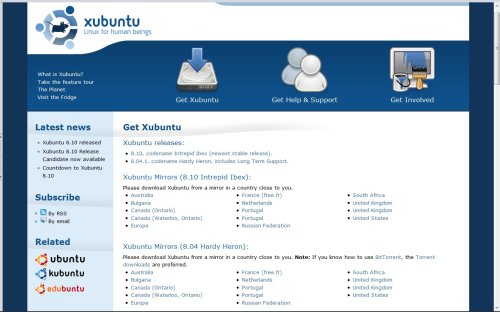
2 – Once the OS is downloaded write it to a disk
3 – This is probably the MOST important step of all, make sure that you back up all the files/folders on the computer your going to install on to ensure that you don’t lose anything valuable. It shouldn’t happen, but occasionally things go wrong.
4 – After you have got the installer onto a disk you can then transfer the disk to your other PC load it up. At this point you will have a choice whether to install the OS along side the existing one, or to try the demo running off the CD and then fully install it as the lone operating system.
Xubuntu website also provides an alternate installer for older (mostly pre-2000) machines that may not be quite up to speed on there CD drives.
5 – Simply select the option you want and then follow the instructions through. I wanted to jump straight into the installation of Xubuntu for real so i ran the demo off the CD and went from there. Your PC should then reboot and Xubuntu should load up for the first time.
If you like what you see then run the installation (this is the last time you will be able to go back to the previous OS so choose carefully) and, again, follow the instructions through. The hard drive will then be partitioned and after all installation is complete then you will have Xubuntu as your brand new OS!
In part 2 i will discuss what i have found to be some of the best software available on Xubuntu for turning it into a very useful little psedo-netbook. In the mean time, familiarize yourself with the new OS and enjoy the wonderful world of Linux.





I just did a test with the Live CD and this is Incredible. The design is good, interface is clean. It’s fast, it did take all the peripherals without the need of extentions or plugins.
It does look stable too.
This is something I look foward to install at every computer at home. I cant believe Windows is much popular and Xubuntu/ubuntu is not.
Everybody should run on Linux.